When you need to create an archive of an Azure SQL database, you can export the database schema and data to a BACPAC file. A BACPAC file can be stored in Azure blob storage or in local storage in an on-premises location and later imported back into Azure SQL Database or into a SQL Server on-premises installation.
Let\’s learn some of the ways to export BACPAC file.
Export BACPAC using Azure Portal
- Open your SQL Database and select Export.
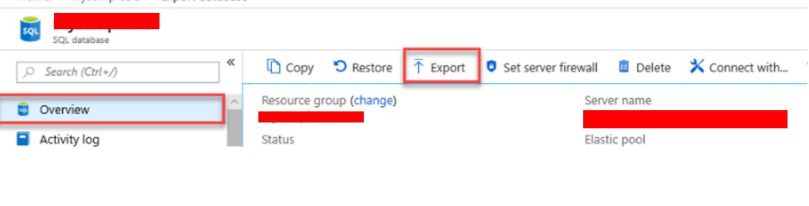
- Fill the parameters as shown below.
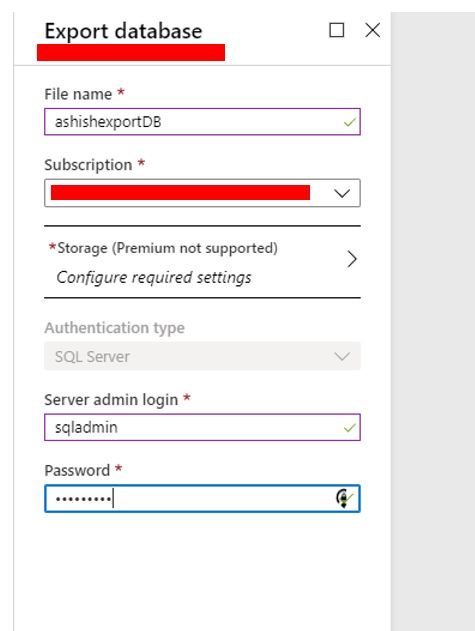
- Select your storage account container & enter your SQL Server admin login.
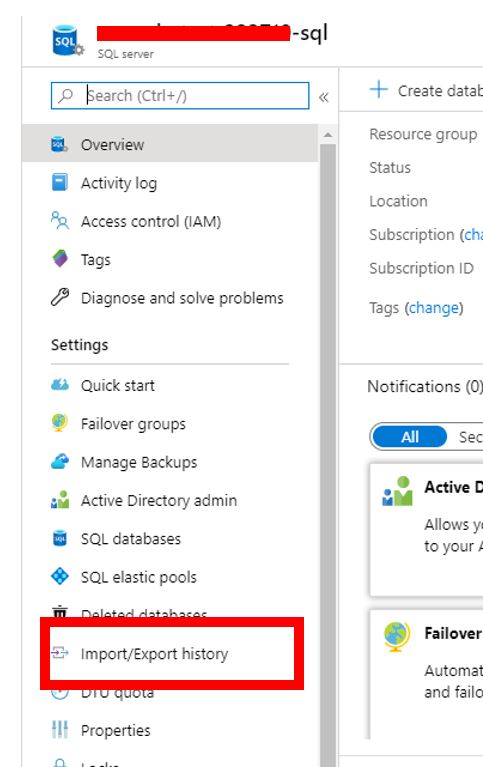
- To check the status of your database export. Open your SQL Database server containing the database being exported. Go to Settings and then click Import/Export history
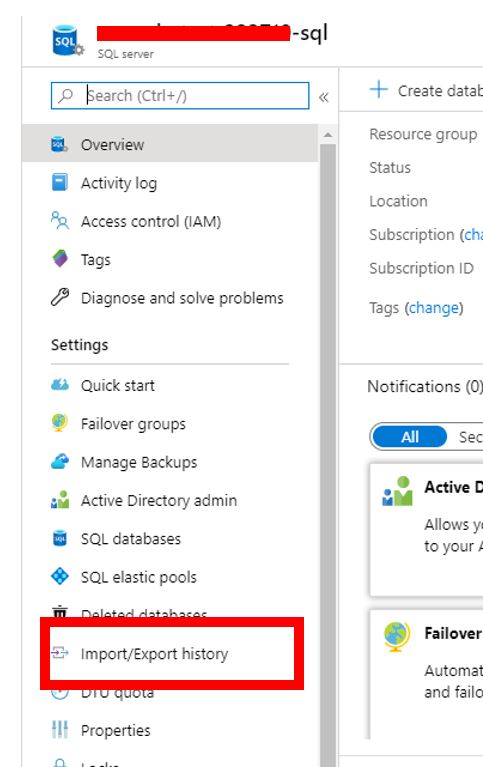
Export BACPAC using SSMS
- Login Azure SQL Database by SSMS.
- Right-click the database -> Tasks -> Export Data-tier Application
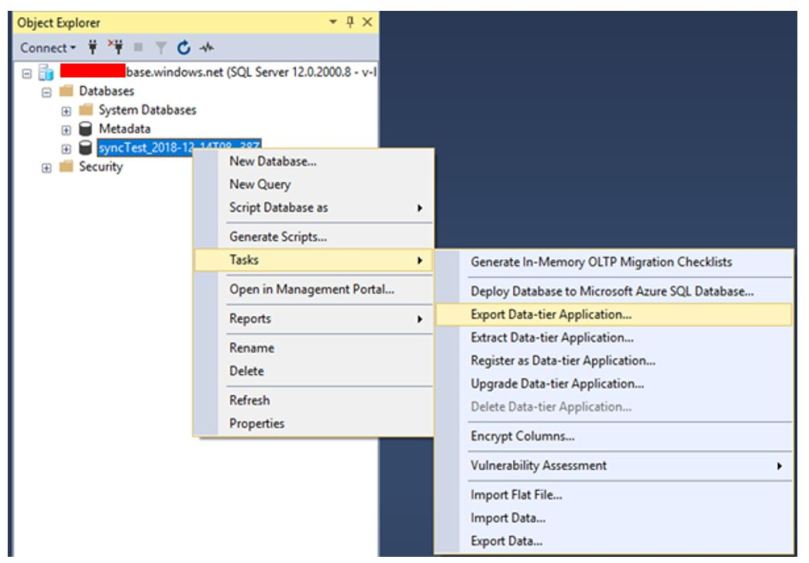
- Save the .bacpac file into local disk.
Export BACPAC using SQLPackage
There is a command line tool that you can also choose to perform the import/export. The latest version is here. Sqlpackage will be installed to “C:\\Program Files\\Microsoft SQL Server\\150\\DAC\\bin” directory.
Example import/export commands
sqlpackage.exe /Action:Export /ssn:[server].database.windows.net /sdn:[database] /su:[user] /sp:[password] /tf:\”C:\\Temp\\database.bacpac\”
sqlpackage.exe /Action:Import /tsn:[server].database.windows.net /tdn:[database] /tu:[user] /tp:[password] /sf:\”C:\\Temp\\database.bacpac\”
The public documentation introduce SQLPackage utility:
Export BACPAC using Powershell
You can use New-AzSqlDatabaseExport cmdlet to export database bacpac file.
Example:
$exportRequest = New-AzSqlDatabaseExport -ResourceGroupName \"RG01\" -ServerName \"Server01\" -DatabaseName \"Database01\" -StorageKeyType \"StorageAccessKey\" -StorageKey \"StorageKey01\" -StorageUri \"http://account01.blob.core.contoso.net/bacpacs/database01.bacpac\" -AdministratorLogin \"User\" -AdministratorLoginPassword \"secure password\"
Check the status of Database export using the below command:
$exportStatus = Get-AzSqlDatabaseImportExportStatus -OperationStatusLink $exportRequest.OperationStatusLink [Console]::Write(\"Exporting\") while ($exportStatus.Status -eq \"InProgress\") { Start-Sleep -s 10 $exportStatus = Get-AzSqlDatabaseImportExportStatus -OperationStatusLink $exportRequest.OperationStatusLink [Console]::Write(\".\") } [Console]::WriteLine(\"\") $exportStatus